How to Install WordPress on Your Hosting Account
WordPress is the world’s most popular Content Management System (CMS). With 7x Hosting, installing WordPress is quick and easy. Follow these steps:
✅ Option 1: One-Click Installation (Recommended)
Most hosting accounts include a 1-Click Installer like Softaculous or Installatron.
-
Login to cPanel / Hosting Dashboard.
-
Go to Softaculous Apps Installer (or Installatron).
-
Click on WordPress.
-
Select Install Now.
-
Fill in details:
-
Domain name (choose where to install WordPress).
-
Site Name & Description.
-
Admin Username, Password, and Email.
-
-
Choose installation directory:
-
Leave empty if you want WordPress on your main domain (
example.com). -
Add a folder name (e.g.,
blog) if you want it atexample.com/blog.
-
-
Click Install.
-
Wait a few seconds → you’ll see a success message with your WordPress login URL:
-
Example:
https://example.com/wp-admin
-
✅ Option 2: Manual WordPress Installation
If you prefer to install manually:
-
Download WordPress
-
Get the latest version from wordpress.org/download.
-
-
Upload WordPress Files
-
Login to cPanel → File Manager or use FTP.
-
Upload and extract WordPress files into your public_html folder (or subfolder).
-
-
Create a Database
-
Go to cPanel → MySQL Databases.
-
Create a new database & user, then assign the user to the database with ALL Privileges.
-
-
Configure wp-config.php
-
Rename
wp-config-sample.php→wp-config.php. -
Add your database name, username, and password.
-
-
Run the Installer
-
Visit your domain in a browser (
example.com). -
Follow the on-screen instructions to set up your site title, admin username, password, and email.
-
-
Complete Installation
-
Login to WordPress Dashboard at
example.com/wp-admin.
-
Final Notes
-
Keep your WordPress, Themes, and Plugins updated for security.
-
Use SSL/HTTPS for a secure website (can be installed from cPanel or Let’s Encrypt).
-
Always keep backups before making changes.
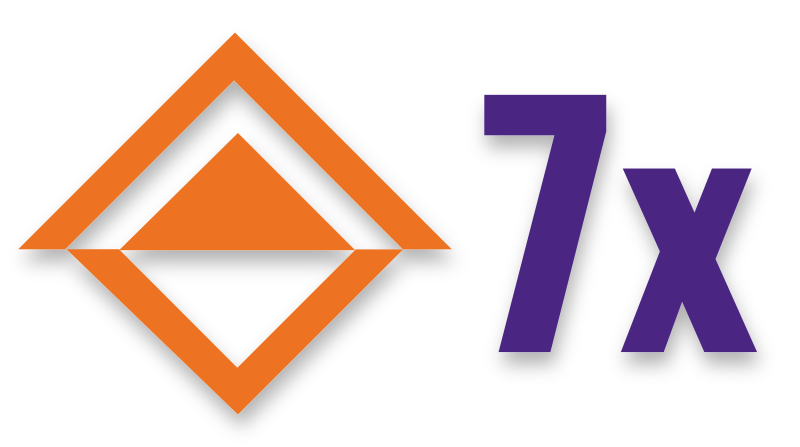
 Entry Level
Entry Level 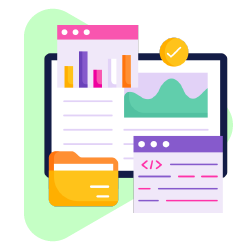
 Dedicated Server
Dedicated Server 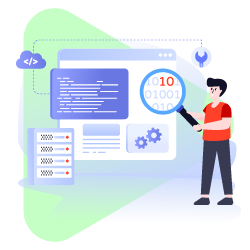
 Email Service
Email Service  Design Services
Design Services  Marketing Services
Marketing Services  Domains
Domains  Billing
Billing  Support
Support  Tools
Tools  Company
Company  Support
Support  Tools
Tools 
